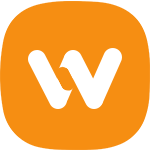Elementor is a leading-edge drag-drop page builder plugin for WordPress which is getting popular, the Elementor is the most active plugin and the team is pushing new widgets and features. Here we are going to explain how to export and import your own Elementor template to reuse it in your other web development projects.
You can save your template in “Elementor Library”. It is possible to reuse the saved template in your other web development projects. It not only saves the valuable time and energy but also improves the productivity. For example, if you have created a catchy template for a contact page in a project, you can use the same thing for your other website project in seconds.
Let’s see how to Export and Import Elementor template.
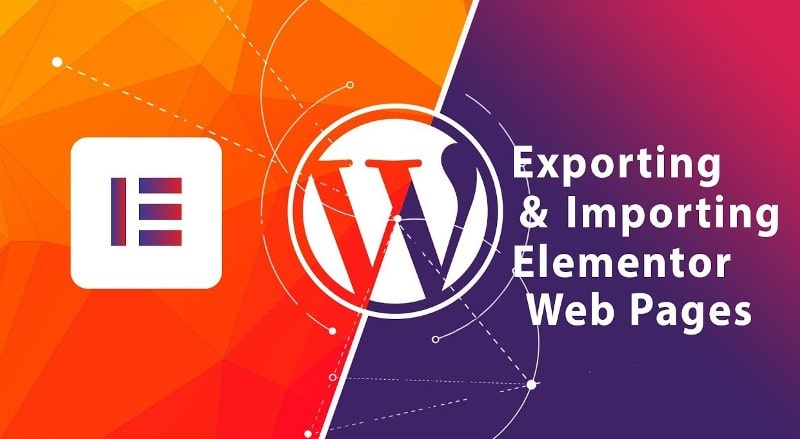
How to Export and Import Elementor Template
Save the Template
First of all, we need to save our Elementor template to export and reuse it, here is how to save your Elementor template:
- Go to the page of which you want to export the template
- Click on “Edit With Elementor” button, click on the templates icon and then choose “Save Template”
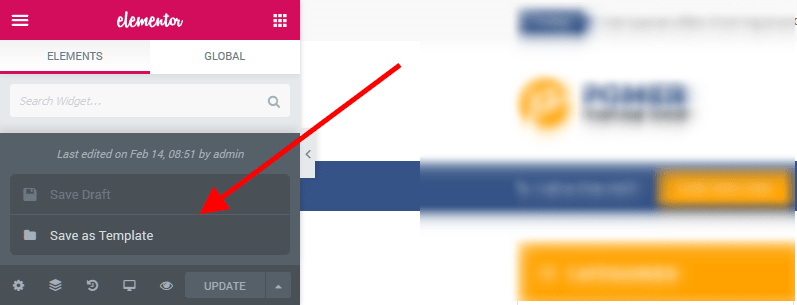
- Give a name to your template and click on “Save” button, your template will be saved in Template Library
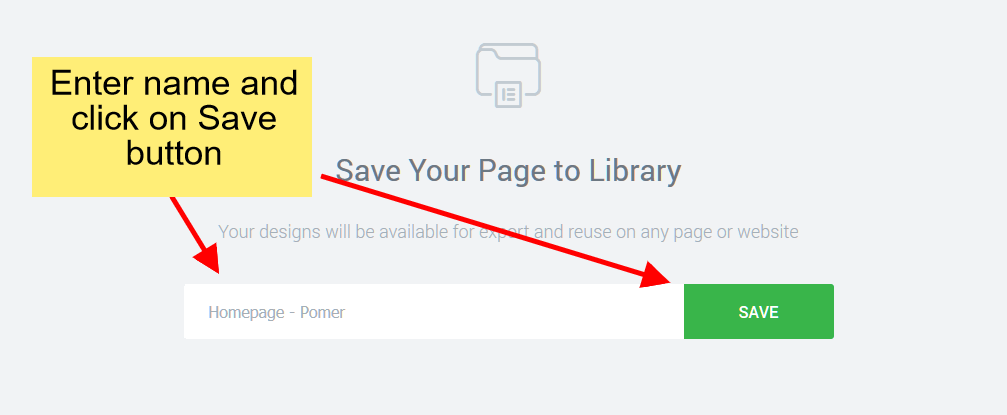
Export the Elementor Template
We have saved our template, now we need to export the saved template to use it in another Web Project, here are the steps to export the saved Elementor template:
- From your WordPress dashboard, go to “Elementor > My Library” where you will get your saved elementor template
- Hover your cursor on it and click “Export Template” option, give a name to your file and click on “Save” button. Your file will be saved as “json” file
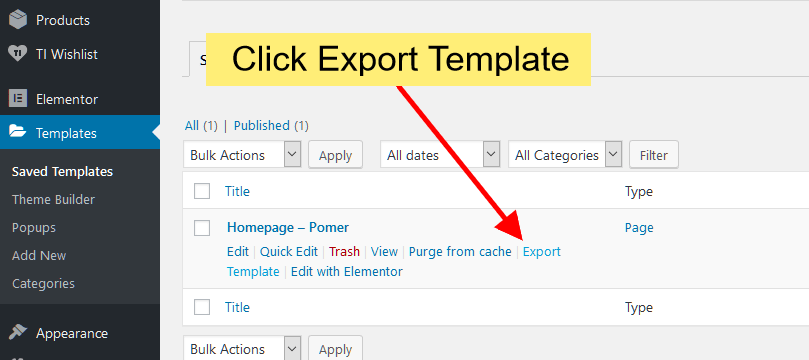
Import the Elementor Template
We have exported our template, now you have to import it in your other website project. Here is how to import Elementor template:
- Login to your another WordPress website dashboard
- Go to “Elementor > My Library” and click on “Import Template” button
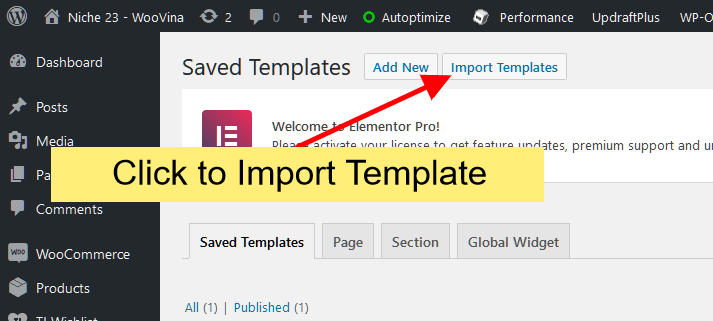
- Choose the exported file and click on open, your template will be important to Elementor library.
We hope this article helped you Export and Import Elementor Template.
For questions and feedback please contact us here.
PS: Looking to spruce up your online store with stunning ecommerce website templates designed by Elementor? Look no further! Our collection boasts 90+ ecommerce website templates that cater to all types of businesses at an incredibly affordable starting price of just $3.99. Don't miss out on this opportunity to take your online sales to the next level - check out our ecommerces website templates collection now!