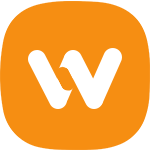Some of these updates might be needed in order to make the theme compatible with WordPress newer versions. There is no risk on losing your settings and pages. However if you had done modifications in parent theme files, then they will be lost.
Please note that before updating a theme, we recommend you to make backup of your modified files. Also we recommend to deactivate its current version and then upload zip file with new theme version then activate and update the theme.
Update Using FTP
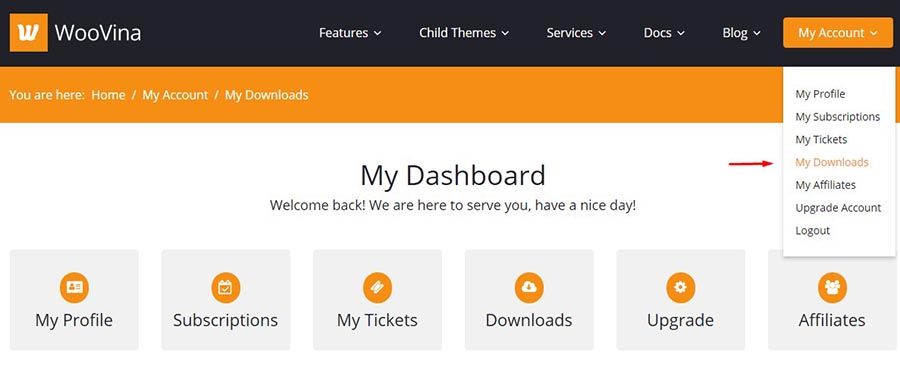
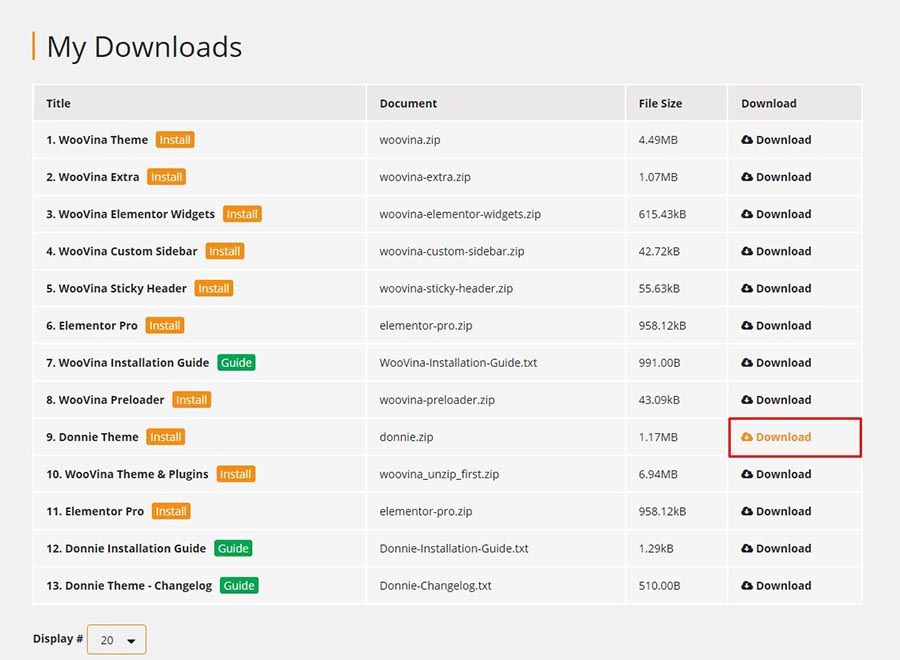
- Login into your WooVina account and go to downloads ( My Account > My Downloads)
- Download Child Theme into your computer
- Install an FTP program (Filezilla is free)
- Retrieve your FTP login information from your hosting admin panel and login into your hosting via FTP
- Unzip the item main file
- Locate theme.zip (eg: donnie.zip) and unzip it. make sure your unzipping software do not create extra directory with the same name nested into each other.
- drag and drop theme main folder into your FTP program with the destination : "YOUR_HOSTING_ROOT/YOUR_SUBDIRECTORY/wp-content/themes/"
- FTP program will give a warning that there is an existing with the same directory name, choose replace all.
- It will take varying from 15 to 30 minutes to replace all files. Once you done login into your WordPress dashboard and go to masterkey settings. On the header (beside masterkey logo) the theme version will be changed to the latest version. This is the indication that your theme is updated. We recommend method one which only takes less than one minute.
Update Through WordPress Admin Panel
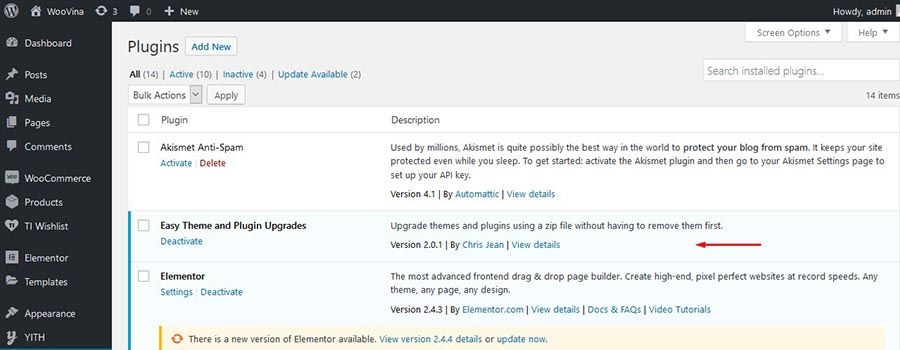
- For this method you should first install Theme Upgrades Tool.
- Unzip the file you just downloaded from WooVina and locate the Child Theme. (eg: donnie.zip).
- Log into your WordPress Dashboard.
- Click on “Appearance > Themes”.
- Still within the Themes section, on header tab, click on “Install Themes”, then on header second tab click "Upload".
- Click “Browse…” and locate the new theme file. (eg: donnie.zip)
- In the “Upgrade existing theme?” option choose “Yes” from the dropdown list.
- Click “Install Now”.
- Click “Activate”.