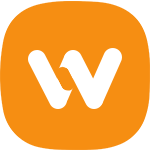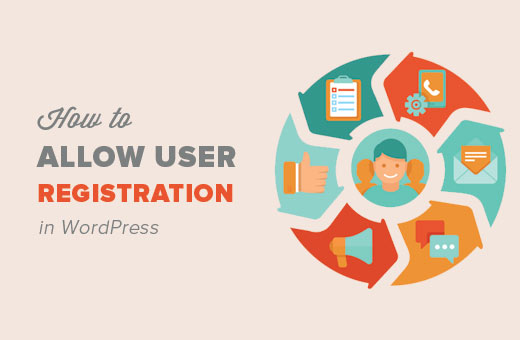
How to Allow Users to Register
WordPress comes with built-in functionality to manage user registrations. By default, it is turned off but you can easily turn it on.
Head over to Settings » General page in your WordPress admin area. Scroll down to the ‘Membership’ section and check the box next to ‘Anyone can register’ option.
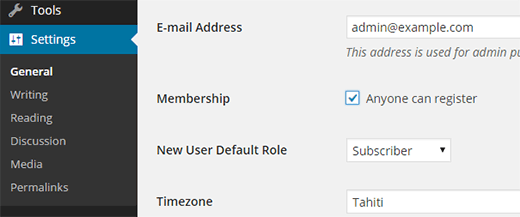
Next you need to select the default user role. This is the user role assigned to each new user who registers on your website.
Each user role in WordPress comes with its own permissions and capabilities. The default user role is subscriber, which you can change to any other user role available. For example, if you want users to write posts on your website then you can change the default user role to Contributor or Author.
Important : Never use ‘Administrator’ as the default user role for user registrations.
Don’t forget to click on the Save Changes button to store your settings.
Now your WordPress site is open to user registrations.
Adding Login and Register Links in WordPress
You are now allowing users to register on your website and login. You need to let your users know that they can register and login to your site by adding the links to login and registration pages.
There are multiple ways to do that.
Method 1: Adding The Meta Widget to WordPress Sidebar
The simplest way to add a login link is by adding the meta widget to your sidebar.
Go to Appearance » Widgets page and add the ‘Meta’ widget to a sidebar.
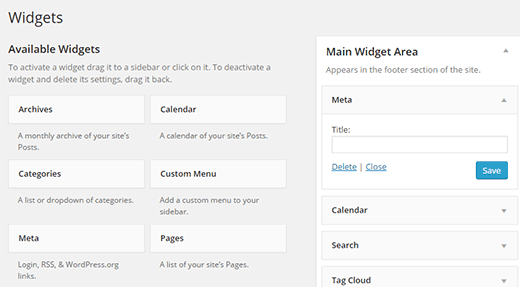
This is how the login link will appear on your website.
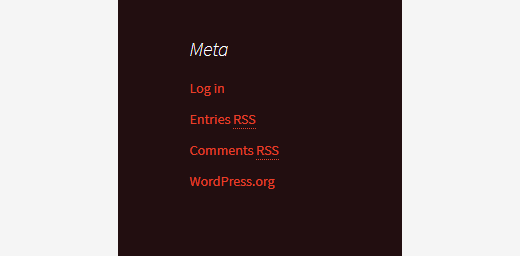
Method 2: Creating Custom Login Pages
The problem with the first method is that it gives users access to the admin area of your WordPress site. Using your own custom login pages will allow users to login without accessing your WordPress admin area.
Here is how to create your own custom login and registration page in WordPress.
First thing you need to do is install and activate the WPForms plugin. For more details, see our step by step guide on how to install a WordPress plugin.
WPForms is a premium WordPress forms plugin. You will need at least pro license to access user registration addon.
Upon activation, you need to visit WPForms » Settings page to enter your license key. You can get this license key from your account on WPForms website.
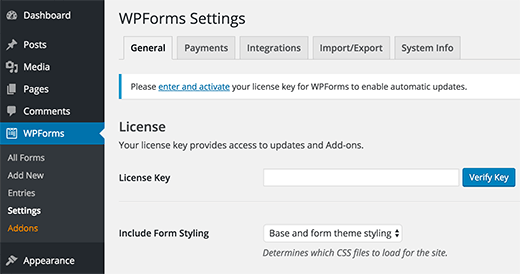
After verification, you need to head over to WPForms » Addons page.
Scroll down to ‘User Registration Addon’ and click on the Install Addon button next to it.
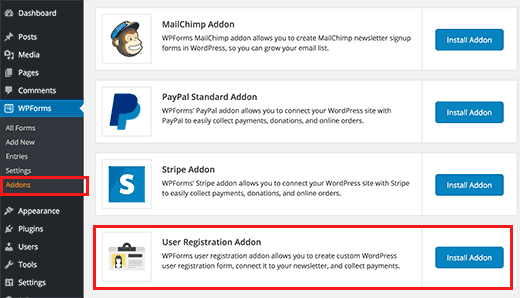
WPForms will fetch and install the addon. You will need to click on the activate button to start using this addon.
You are now ready to create custom registration and login forms using WPForms.
Creating a Custom Registration Form
Visit WPForms » Add New page. This will launch WPForms’ form builder.
First you need to enter a form name and then from ‘Select a Template’ section click on ‘User Registration Form’ template.
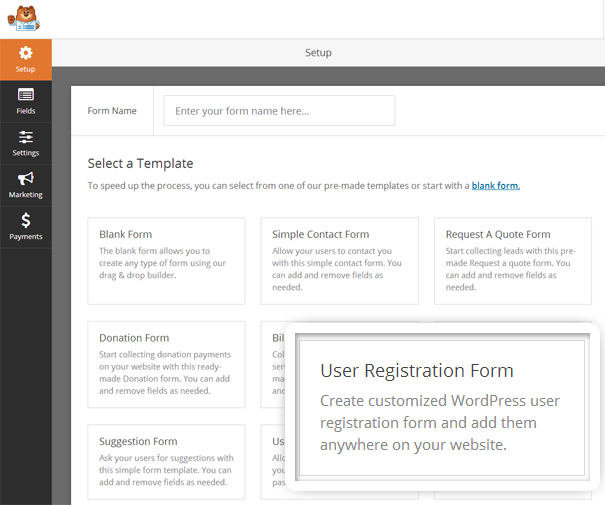
WPForms will create a simple WordPress user registration form for you.
You can add new fields from the left panel as well as customize the order of existing fields by using a simple drag and drop interface.
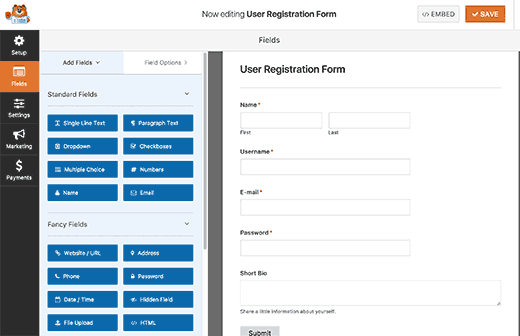
Once you are done adding the fields, click on the ‘Settings’ menu on the left and then select the ‘User Registration’ tab.
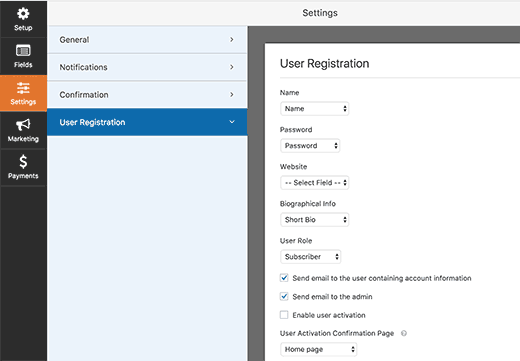
Here you can map each field, select user role, enable notifications, select the confirmation page, and enable user activation.
The user activation feature helps you reduce spam user registration in WordPress.
If you select the manual method, then all users must be approved by an admin before they can login to your site. If you select the email method, then the user must click on an activation link before they can login.
You can combine the user registration addon with other WPForms addons. You can use WPForms email marketing addons like MailChimp and AWeber as well as payment addons like Stripe.
Don’t forget to click on the save button at the top right corner of the screen to save your form settings.
You can now exit the form builder by clicking on the close button.
Your user registration form is ready to be added to your WordPress site.
Simply create a new WordPress page or edit an existing page that you would like to use as registration page.
On the page edit screen, you will notice the ‘Add Form’ button.
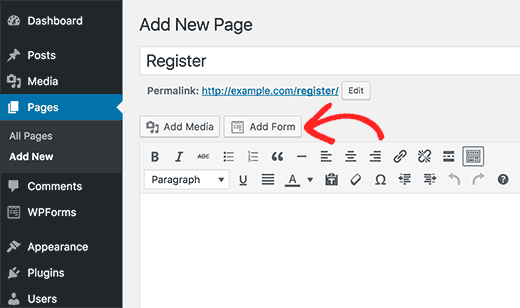
Clicking on it will bring up a popup where you can select the user registration form you just created.
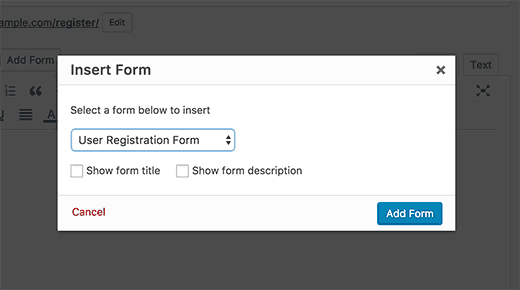
Click on the ‘Add Form button’ and you will notice a WPForms shortcode will appear in the post editor.
You can now save or publish your page. Visit the page in a new browser tab to see your custom user registration page in action.
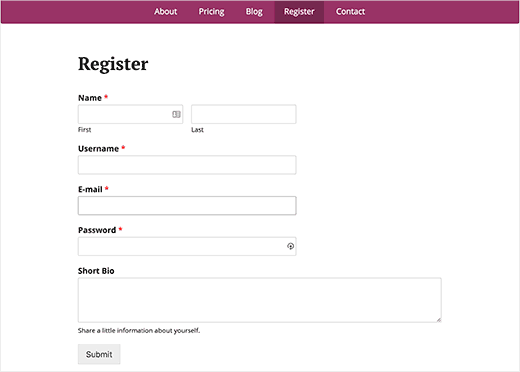
Creating a Custom Login Form
Now that your custom user registration page is active. Let’s add a custom login form to your WordPress site.
Visit WPForms » Add New page. This will launch the Form Builder interface of WPForms.
You need to provide a name for your custom login form and then select ‘User Login Form’ as your template.

WPForms will now create a form with the login fields.
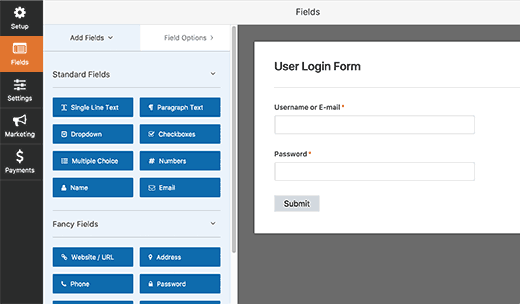
You can add additional fields to the form by adding them from the left panel.
Next you need to click on the settings tab and then click on ‘Confirmation’ tab. This is where you can define what to do after a successful login.
You can show users a message, redirect them to the page they came from, or redirect them to any other page on your site.
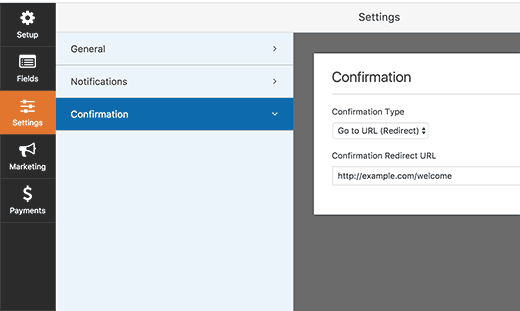
Click on the Save button on the top right corner of the screen to store your form settings.
You can now exit the form builder interface by clicking on the close button.
You custom login form is ready to be added into your WordPress site.
You can add your custom login form to a page by creating a new page and then clicking on the Add Form button.
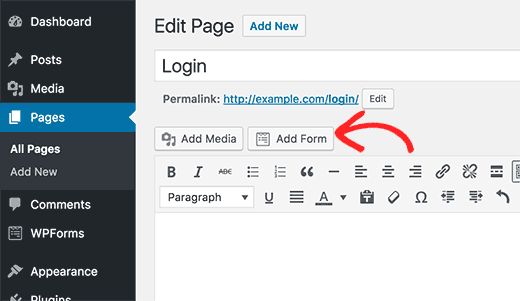
You can also add your custom login form to a sidebar. Simply head over to Appearance » Widgets page and add WPForms widget to a sidebar.
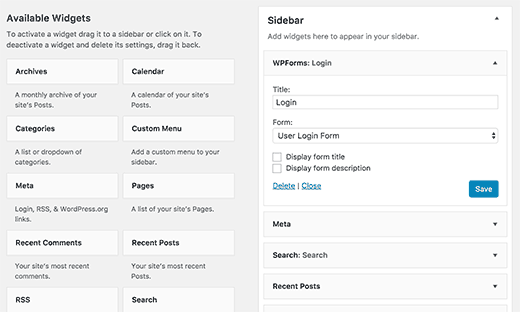
Select the custom login form you just created and then click on save button to store your widget settings.
You can now visit your website to see your custom login form in action.
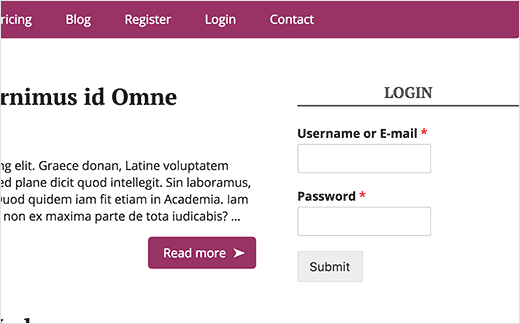
Managing Users in WordPress
You can view all registered users on your website by clicking on Users in the WordPress admin. WordPress will show you a list of users with their usernames, names, role, and email addresses.

As an administrator, you can delete any user at any time you want.
You can also edit user profiles, change their roles, and you can even change their passwords.
This gives you full control on what users can or cannot do on your WordPress site.
That’s all, we hope this article helped you learn how to allow user registration on your WordPress website.