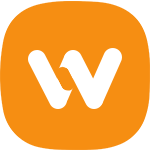Page load speed affects many important aspects such as SEO results, user experience, and conversion rate.
Many studies show that 80% of users will leave the website if the load time is more than 3 seconds, resulting in a lot of revenue reduction.
To optimize WordPress speed you do not need to be good at coding or programming, just apply my 10 guidelines below and the download speed will increase significantly.
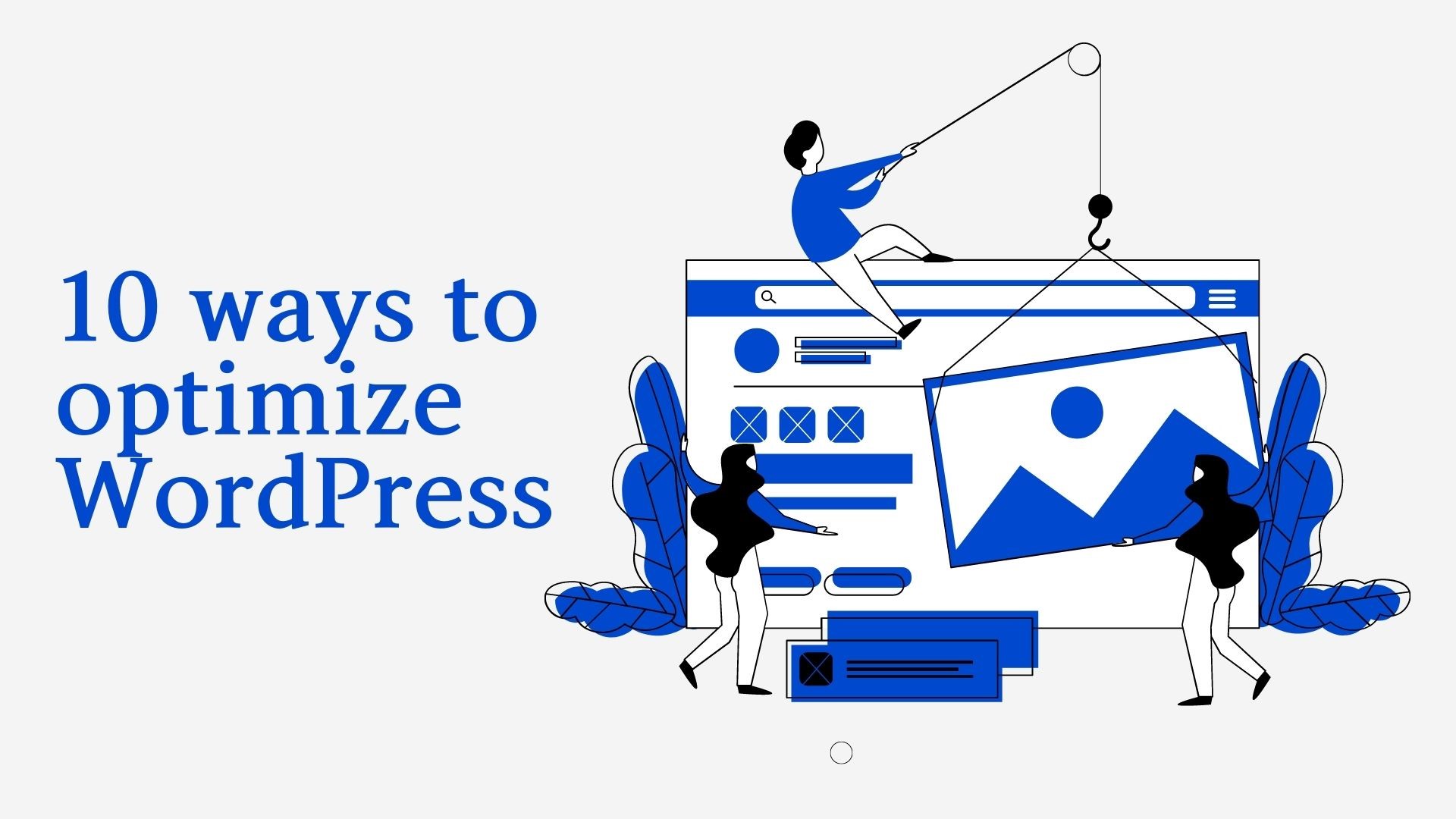
Choosing good quality Hosting / Server.
The slow loading website is mainly because we choose the rather "weak" host providers, although they advertise as unlimited bandwidth, free capacity, ... but when used, the load is extremely slow.
A slow-loading website has 2 main reasons:
The physical resources for the website are too weak
The data has not been optimized
The current speed optimization methods are mostly optimized for data compactness, but cannot interfere with the physical server.
There are even some websites where they have their own very powerful physical servers and do not need to optimize the database but still have load speeds below 1.2s. That should be enough for you to see how the hosting service enjoys the download speed already.
Here are my tips to help you choose better web hosting services.
If you choose Shared Hosting
When you are just starting out with MMO, shared host with Cpanel manager is the optimal option for you because it is easy to use & there are many easy-to-understand instructions online.
You should choose reputable providers, this is for sure because I see many of you are eager to buy cheap packages that the host cannot use or when using a lot of problems.
Some hosting names I can encourage you to experience such as
A2hosting: A2 is my favorite Shared Hosting provider, in general, the cost is more expensive in the next year renewal ($131.2 / year) than Hostgator or Stablehost, but A2's Swift package is very quality. You buy the first year for $ 67 without a coupon and a free domain included.
Stablehost, Hostgator, Hawkhost: These 2 names are in the mid-range segment, operate stably, and withstand websites with traffic below 200,000 / month.
If you choose VPS (Virtual Private Server)
If you build a website for a while, know how to develop the site, and have increased traffic volume, it is essential to invest in a better server with a smooth and fast speed.
If your website is quite heavy and has a traffic volume of several hundred thousand / month, then switching to VPS is the right thing to do.
VPS is much stronger than a shared host, but in return, you will need to have knowledge of server operations, know how to use some command line protocol to install VPS.
Currently, there are very good and popular VPS Server providers such as Vultr, DigitalOcean, Linode ... and almost all have attractive coupons for new accounts.
For example, you will be given $ 52 or $ 32 for a brand new Vultr reg account, DigitalOcean and Linode are the same. About the Coupon, you can hunt quite easily on google.
Do not worry when you do not know how to move data to VPS, please refer to the article moving 1 website from elsewhere to Vultr VPS according to your instructions.
Or simply can go to Fiverr to hire people to move data to VPS, I used to use the service on Fiverr to configure VPS for a few websites, the cost per rent is only about $ 20-30.
Use optimal themes for WordPress website speed
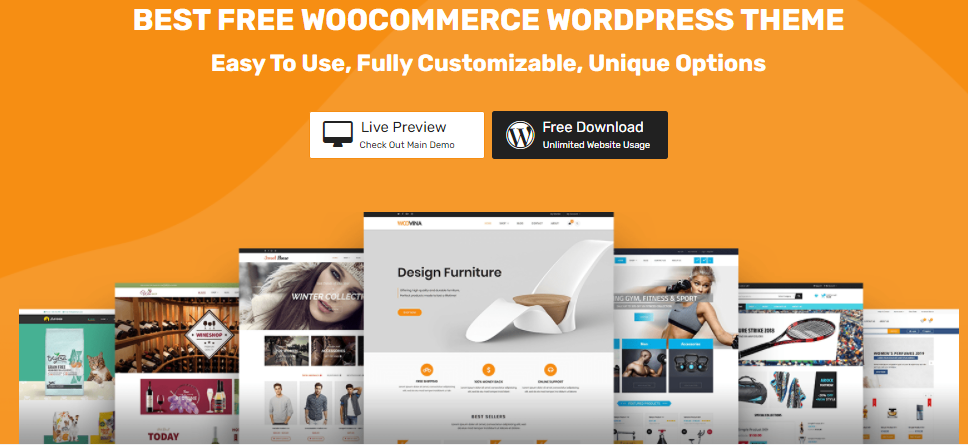
If you are in the period of practicing blogging, there are currently 2 theme providers that I recommend: Genesis (including Genesis Framework and its accompanying Child Theme), and Mythemeshop.
After you get acquainted, there will be many other options, for example, switch to Thrive Themes like I am using.
However, the two themes that I mentioned above are extremely easy to use for newbies that you can also create many beautiful interfaces in all areas.
In particular, if to take into account maximum speed for WordPress website, then rank 1 still belongs to Genesis and you can find more other e-commerce WordPress themes at WooVina with Child Themes or Starter Sites.
Do not see the beautiful interface to use it right away, because it is not sure if it is optimal for you coding
Previously, I used to learn WordPress very often choose free themes with beautiful interfaces but later on it revealed many shortcomings in page loading speed, SEO structure, ...
So my advice is that you can use Mythemeshop for blogging, and for sales websites, use the WooVina theme is the best.
If you are serious about investing in the website, you should buy paid themes for 30$ - 60$, you will clearly see the difference that the premium themes bring.
There are many online projects running that I use Bistro Theme. There's a lot in this highly functional theme building tool. Check some of the cool ones that would compel you to use the Bistro theme right away.
Do not be greedy to install plugins rampant
In the process of making a website, you refer to this website and see what people want to install without considering carefully whether the plugin is really necessary or not. This leads to the situation that when a simple website like this my simple blog Willtiptop has nearly 20-30 plugins, the sluggish situation is inevitable.
Each plugin is activated it will use a number of resources from your server, if the host or VPS is strong, do not say, but if the hosting service you rent is just average, it is easy to load slowly.
How many plugins should a novice install?

I have a post introducing the top 10 essential plugins that you should install as well as the use of each type of plugins and how to install them in detail: Popular WordPress Plugin Groups are required when building WordPress Website
This is fine, the longer you build the website, the more experienced you will be and what is really necessary, then you can consider installing and using it.
As I am using 27 plugins, but each one has its own function, I will have time to share the list of plugins that I am using.
Remove unused plugins
If you have installed it redundant or you have already installed it but not using it, deactivate those plugins and then make sure to delete it completely from the website database.
Otherwise, these deactivated plugins still take up a certain amount of data and have the ability to affect the page loading speed of the website or admin area.
Use the excerpt/collapse feature.
What if you do not customize the default WordPress will display the entire article text + images in all-out homepage ( Homepage ) and storage site ( Archives Page ). This will slow down the loading of the Homepage, Tags Page, Categories Page, and other Archives pages and significantly reduce the user experience on the site.
Depending on the Themes that you are using, there will be a Themes Options section for you to customize the Post Excerpts section as desired. With General Setting, you can go to Setting -> Reading -> Summary instead of Full Text.
However, in my blog Goforten, I chose to leave 1 full-text post, the rest to sum up to highlight the first post (because this post is quite important for newbies).
Do not upload music or video directly to the host
In order for your post to have the video that you want readers to see, you can upload it directly to the website through Add Media and it will be displayed in HTML5.
But the question arises: Why do you upload to the host when there are so many other platforms to upload music, videos, such as Youtube, Vimeo,…?
When uploading directly, your site is prone to some problems such as:
Can not upload, the host is overloaded, video is too big.
Up a video, then the hosting package is out of space.
The error of not displaying Video due to some formatting problem of downloading video to your computer and then uploading to the host directly.
Youtube is a platform created by Google for video uploading, and it supports embed code so that you can embed it in WordPress editor very easily. There are several options for you to do this:
Use Shortcodes that support responsive video
Just select that shortcode, it will show a place for you to paste the URL link of the Youtube / Vimeo / Dailymotion video, you copy and paste the URL to skip and you're done! For example my ThriveShortcode:
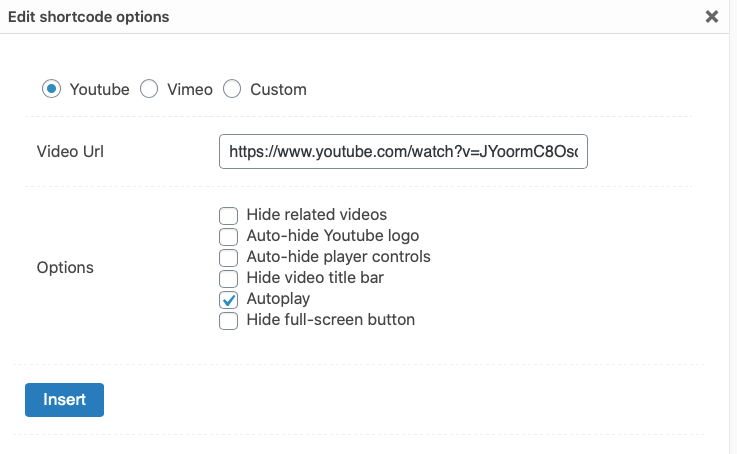
Embed Youtube embed code in the text of the editor.
This way, you do not need to install anything more, just go to Youtube, open the Video you want to include on the website, select Share -> Embed and then copy the code back to the post editor on WordPress -> Open via the Text tab (instead of Visual) then paste and paste the embed code into it.
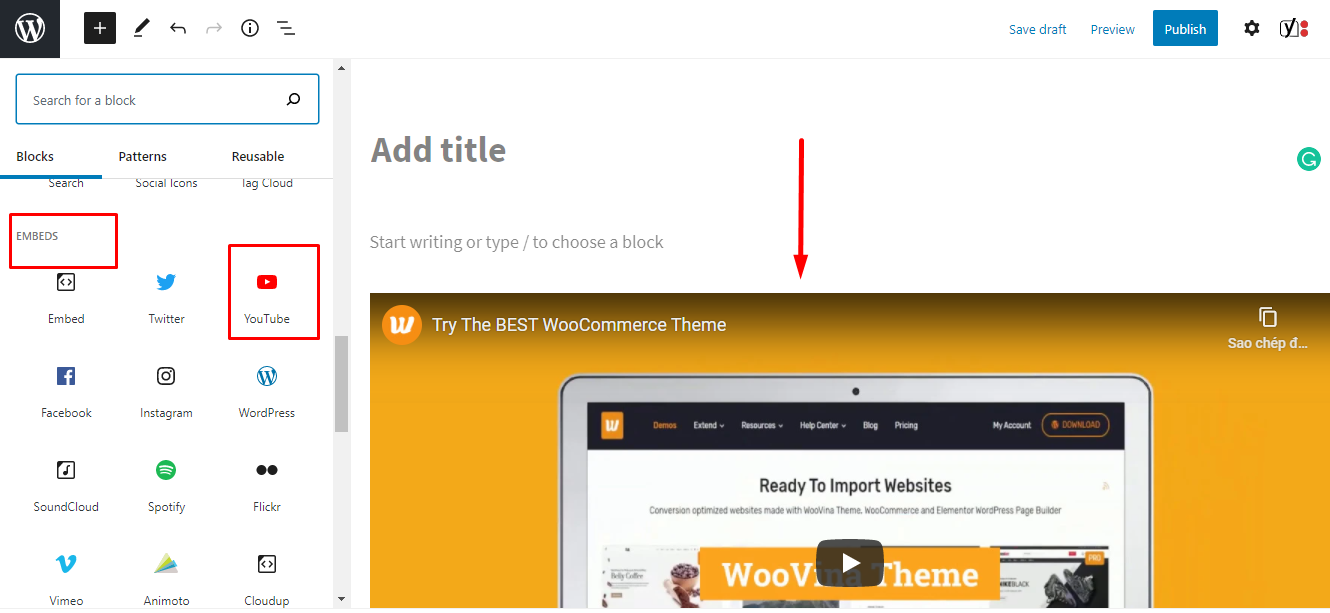
Use of caching - Cache plugins.
Using caching helps speed up page loading for your website.
The working mechanism of these plugins is to save the cache for the traffic that has visited your site, thereby helping the page load speed for the next visit of that person much faster.
The recommended Cache plugins are:
W3 Total Cache
WP Rocket
Among them, W3 Total Cache is the most popular and many tutorials already exist on the internet.
WP Rocket if you have the economy to use it is almost a good choice because the configuration is not as complicated as W3 Total Cache, very easy to use. But this is a paid plugin only for you with the conditions.
Use CDN for images
CDN stands for Content Delivery Network, this is considered a way to create multiple access points outside the host server.
For example, if your hosting service is located in Singapore, when users access from Vietnam, the data centers around the world will determine the access point closest to the user and then send the data. Next, the mechanism of operation does not depend on your root server, so CDN helps to speed up website loading very quickly.
CDN has many uses in optimizing speed, but for the scope of this article, I just talk about installing CDN for images only.
For the simplest CDN installation you should use the plugin: Flying Images by WP Speed Matters - this is a plugin developed for free, if you love it then you can support the author of a coffee.
After installation is complete, please select “Enable CDN” in the tab CDN.
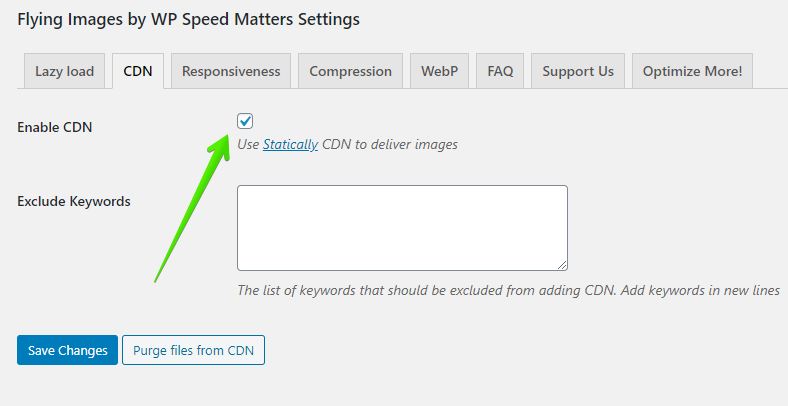
Final Words
Above is all given basic ways to optimize the latest WordPress website speed in 2020, hoping to help improve the speed of your website.
(Stacy - Coupon Upto)