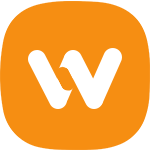You can easily add icons to your menu items if you wish. Open your menu item, click Select for the "Icon" field, an icon panel will open where you can select your icon.
![]()
![]()
Several options are available:
- Hide Text: This field is to hide the menu item text and only display the icon.
- Position: This field is to positioning your icon before, after or below the text.
- Vertical Align: This field is to place your text vertically if you choose the before or after positioning.
- Font Size: This field is to control the size of your icon.
Add More Icons to the Icons Panel
Open the Menu Icons Settings on the side and check the icons pack you want.
![]()
Add an Image or an SVG Image
Open the Menu Icons Settings on the side and check Image and/or SVG.
![]()
Add Default Settings for all Icons
Open the Menu Icons Settings, click the Current Menu and choose your default settings for all your menu items of this menu.
![]()
Display Icons Without Text
Choose Yes for the Hide Text field in Current Menu to apply on all your menu items or per menu item via the icons panel.
![]()
Don't see the "Icon" field?
If you don't see the "Icon" field in your menu item, please try follow this screenshot to show this field:
![]()