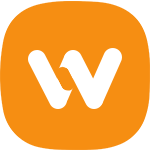With WooVina Theme you can create your own header with your favorite page builder, follow the few steps below:
1. Create a New Template
Go to WordPress dashboard and create a template for your header in Theme Panel > My Library, eg, Custom Header.
2. Insert Content in This Template
To add the logo and main menu to your custom header, two widgets have been created specifically for this use Custom Header Logo and Custom Header Nav where you can choose alignment. If you use Elementor, and WooVina Elementor Widgets, even simpler, use the Logo and Navigation widgets.
If the page builder you are using does not allow the use of widgets, do not worry, I have created two shortcodes [woovina_logo] and [woovina_nav], for alignment, you only need to add position="left", replace "left" with the desired position between "left - right - center", for example, if you want display the menu to the right, enter the following shortcode [woovina_nav position="right"].
Note: I also created an improved version of the Custom Menu widget of WordPress, if you want to add an extra menu to your custom header, you will be able to choose your colors, padding, font size, alignment, etc with this widget.
3. Add Your Template in the Header
When you have finished creating your header with your page builder, go to Customizer > Header > General, choose Custom Header in the Style option and select your template created in the step 1 in the Select Template option.
That's all! Now you can create the header you want, leave place to your imagination.
Important: For the mobile version of your custom header, I advise you to leave only the logo and the menu, depending on the page builder you use, you can hide items for the responsive.